How the Domain Name System (DNS) Works – 2022
You may have come across one of these terms before; DNS, Nameservers, and MX records. It is important for you to know how they work together and why people use them on a daily basis. In this article, we’ll show you everything you need to know about DNS. Let’s get started!
What is DNS?
DNS, commonly known as Domain Name System, is involved with our everyday lives whether work or even a simple thing like checking emails. Somehow, we never really thought about it. DNS is a part of internet navigation; it is used as a directory to match names with numbers. Those numbers are IP (Internet Protocol) addresses, enabling interaction between computer and domain names to communicate with each other.
With the help of DNS, things are a lot easier when connecting to the domain you wanted. Instead of having to memorize different IP addresses, your computer will use a reference from the DNS server and convert domain names into finding corresponding IP addresses. Imagine if we have to remember all those baffling numbers, that would be a huge struggle to deal with. Now that’s basically what DNS is. However, there are some other helpful terms that you should know.
DNS registrar
They are organizations that have authorities to manage domain name registration. Here are some examples listed below:
- Hover
- NameCheap
- Domains.com
DNS propagation
A certain period of time that DNS changes take to be updated. When DNS information is exchanged between each DNS server, it usually takes up to about a few hours or even up to 72 hours in order to propagate globally across the internet. As a matter of fact, there’s no control over how fast it can happen.
How does DNS work?
As you already know, visiting any website without DNS can be a total nightmare as you are directly visiting its IP address. DNS helps make things easier by working as a directory, matching different domain names to different IP addresses. All we have to do is type in a domain name without having to memorize countless combinations of number sequences.
Here’s an example of how DNS works.
Use any of your devices to open the browser, then type in wpflash.com into the search bar and hit Enter. The DNS server will act as a phonebook to find the IP address that matches the website’s server you’re searching for. Once it is recognized and found, your device will have access and be able to contact the website’s server page.
Now that you got it covered, let’s move on to other important stuff like types of DNS record, nameservers, flushing DNS cache, etc.
Types of DNS record
In this article, we’ll be covering four DNS records included below.
- A record
- MX record
- TXT record
- CNAME record
P.S. Please note that using other nameservers which are not provided by your domain provider (default ones) may result in inability of modifying your DNS records.
What is DNS record
DNS record is basically a database stored in DNS servers. It is used as an instruction to map a URL to an IP address. Helping users connect with websites they’ve never seen before.
A record
A record or Address record is used to point a domain name of a certain website to the IP address of its hosting server.
Most Address records require three things as follows:
- Host name
- IP address
- TTL (Time to live)
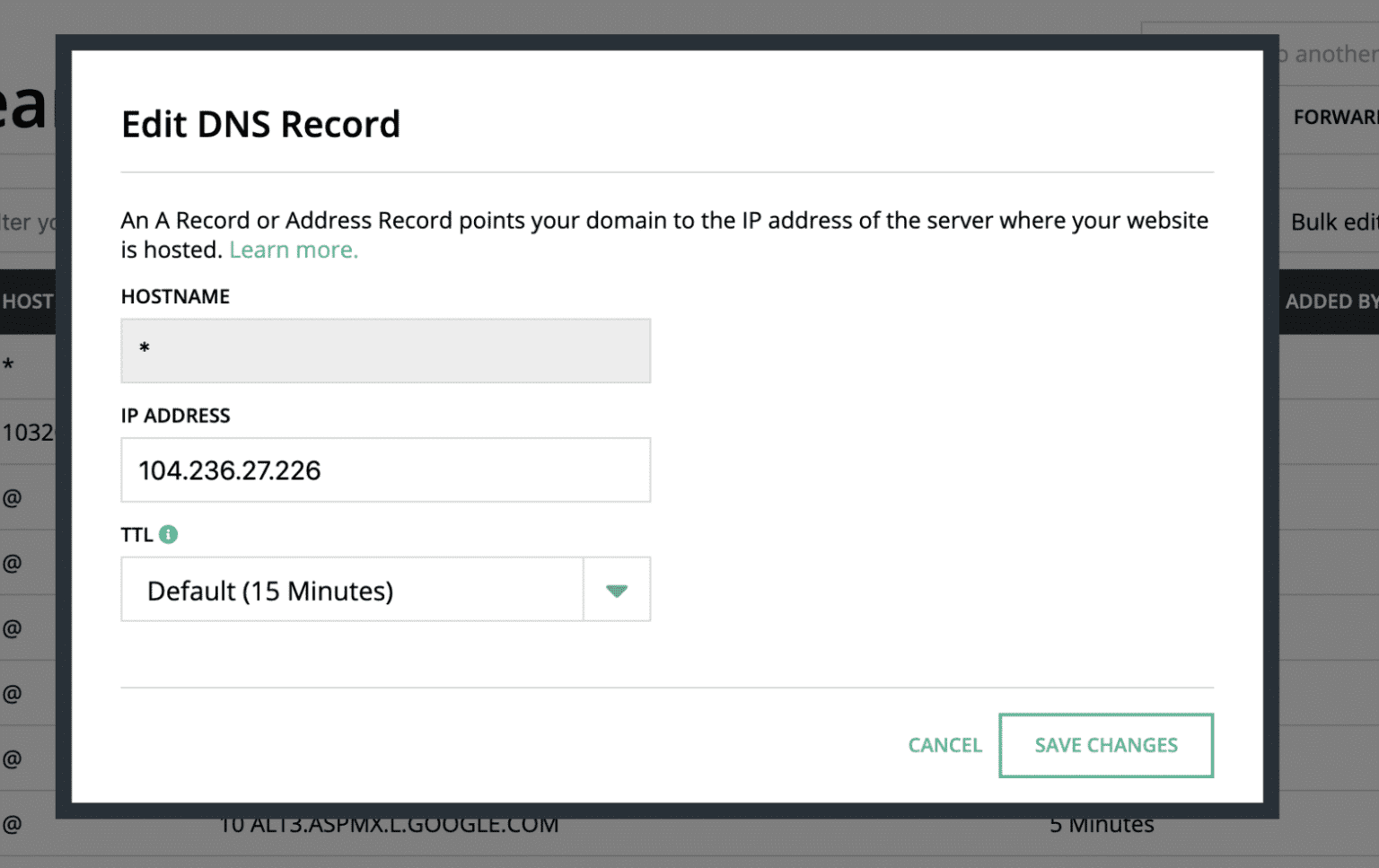
An example of how to create an Address record in Hover.
TTL (Time to Live)
TTL is an expiration date of DNS which is set to stay within a network, usually indicated in seconds. It tells how long a record should be stored before being dropped, until a new copy of DNS is requested or queried.
MX record
An MX record, as known as a Mail Exchange record, has a crucial role in our businesses: sending or directing emails to the right mail servers. The MX record specifies mail servers on behalf of domain names in order to receive incoming email messages. When you send an email, your domain’s MX records will tell email servers where exactly it needs to be delivered. That’s it!
MX record requires four things as follows:
- Host name
- Priority
- Mail Server
- TTL
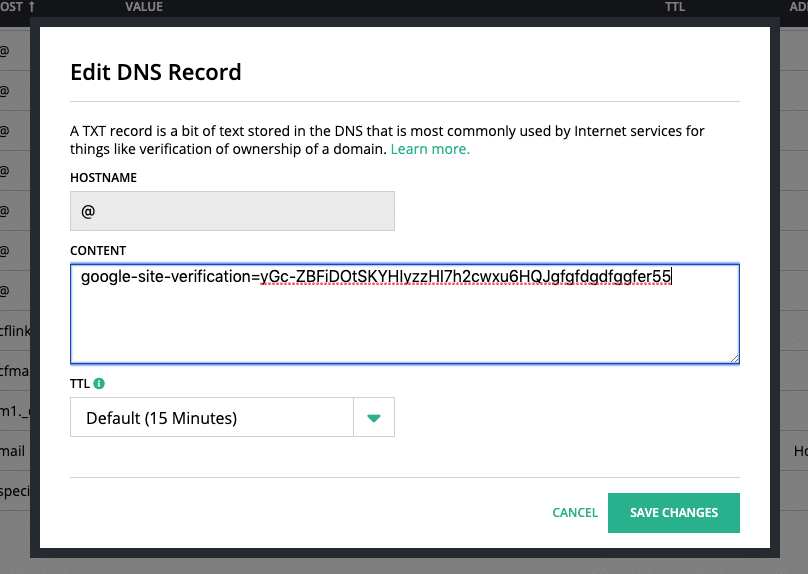
An example of how to create an MX or Mail Exchange record in Hover.
What does Priority have to do with MX record?
The Priority of the MX record serves as a criterion for setting the priority of the server to receive emails. When selecting an order of the Priority value, the lowest value is considered a good Priority. Therefore, the server will preferably select a host with low Priority rather than others. In response to the mail exchange server , the selected host will be receiving a storm of emails. This helps with high-availability and better response in services. However, we can set the value of Priority as the same for all host names. To balance the heavy load across the server equally.
TXT record
TXT record or Text record, is a type of record in the DNS which is used to verify the ownership of the domain name and for security purposes such as SPF, DKIM, and DMARC. A very obvious example would be Google as they use both as described above. TXT records can also be disclosed to the public which technically weren’t used to direct traffic. Rather, it is used to provide necessary information for external sources in readable texts.
To add a TXT record, you’ll need:
- Host name
- Content
- TTL
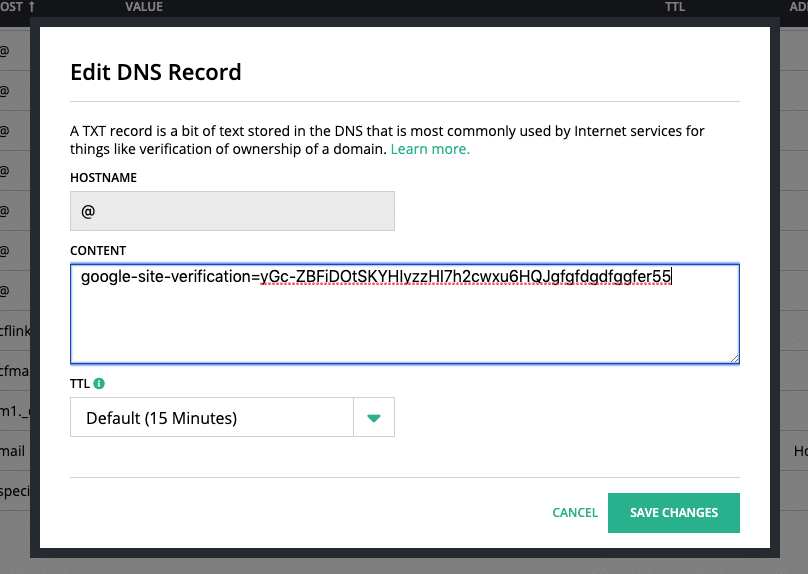
An example of how to create a TXT record in Hover.
CNAME Record
A CNAME record or Canonical Name record, is a type of record that points and maps a host name to another. The process has to be done between host names only as you can’t point the destination to an IP address. It is a very useful and convenient tool to use when running multiple services from a single IP address with no regard to its changes.
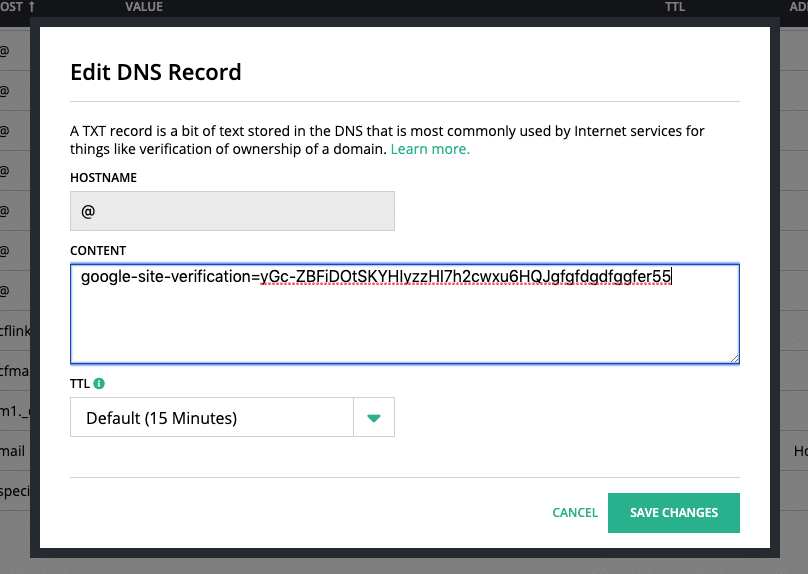
An example of how to create a CNAME in Hover.
The difference between DNS and nameservers
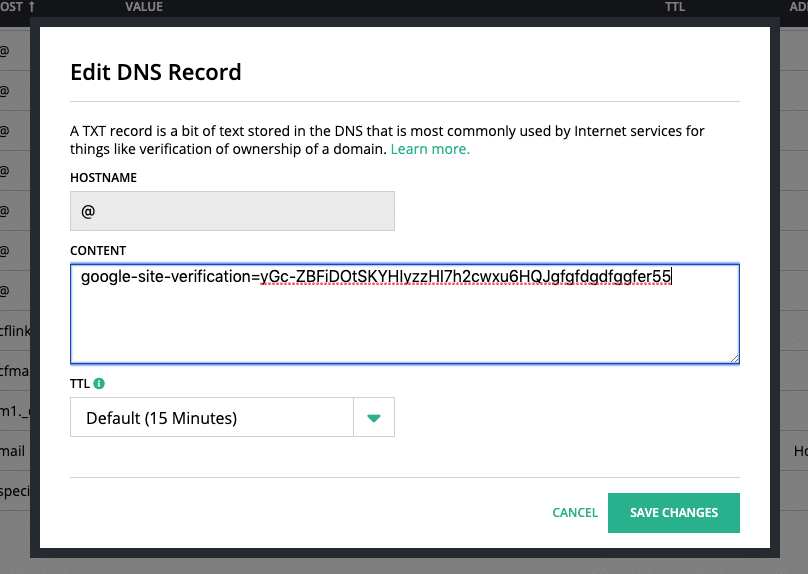
An example of how to create nameservers in Hover.
Normally, you’ll need to fill in both primary and secondary nameservers.
DNS is the Internet’s phonebook. When the browser is interacting with the Internet, DNS helps translate domain names into IP addresses. Eliminating the need to remember every IP address, enables us to load the end resource. Each device we use has different IP addresses. When the device is connected to the Internet, other machines need the IP address in order to find your specific device.
How to Perform DNS Checking
Now that you have learned the basics of DNS, let’s see how to perform DNS Checking correctly. We suggest two effective ways to see whether your DNS is going well or not.
- WP Flash app
- DNSchecker
WP Flash app
We have provided DNS checking service in the WP Flash application for our clients. To perform and see how your DNS is doing, please sign in via the link below.
https://wpflashapp.com/dns
Should anything go wrong, please submit your ticket to our 24/7/365 supporting team. They’re always available and glad to help.
DNSchecker
A very well-known tool that is commonly used for free DNS lookup service, by checking domain name server records opposed to other DNS servers around the world. Try out a quick DNS propagation lookup for any domain name for yourself in order to confirm a complete propagation of your website worldwide.
How to flush DNS cache
It takes considerable time to fully update your DNS records. Therefore, flushing your DNS cache is a-must. Depending on what operating system and machine you’re using, the process of clearing DNS cache may vary based on them
Flushing DNS For Mac
We have already gathered some of the commands for clearing the DNS cache on most Mac OS X versions for you. Please check your model as listed below
- El Capitan, Sierra, and later
- Yosemite
- Mavericks
- Lion and Mountain Lion
- Leopard and Snow Leopard
- Tiger
After that, copy and paste the corresponding commands directly as provided for each model into the Terminal
El Capitan, Sierra, and later
macbook$ sudo killall -HUP mDNSResponder
OS X 10.10 (Yosemite)
Versions 10.10.4+
macbook$ sudo dscacheutil -flushcache;sudo killall -HUP mDNSResponder
Versions 10.10.1, 10.10.2, 10.10.3
macbook$ sudo discoveryutil udnsflushcaches
OS X 10.9 (Mavericks)
macbook$ dscacheutil -flushcache; sudo killall -HUP mDNSResponder
OS X 10.7 (Lion) and 10.8 (Mountain Lion)
macbook$ sudo killall -HUP mDNSResponder
OS X 10.5 (Leopard) and 10.6 (Snow Leopard)
macbook$ dscacheutil -flushcache
OS X 10.4 (Tiger)
macbook$ lookupd -flushcache
Flushing DNS For Windows
The procedure for clearing DNS is very easy for almost all Windows systems. Here’s how to do it.
Quick shortcut to opening a Run box, press Win+R.
Simply put in “cmd”, and a tap of Enter.
Input ipconfig /flushdns and hit Enter. Wait until the process is done. That’s it!
- Quick shortcut to opening a Run box, press Win+R.
- Simply put in “cmd”, and a tap of Enter.
- Input ipconfig /flushdns and hit Enter.
- Wait until the process is done. That’s it!
Summary
All of this may sound really confusing, but DNS is basically like a computer. If you have all the right parts installed into its rightful places, your computer will run eventually. Likewise, understanding how DNS’s mechanics and its pieces work, things will go nicely and smoothly.
Published on June 13, 2022







